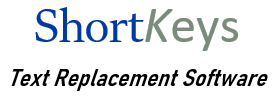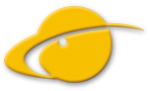Knowledge Base
ShortKeys window does not open
The ShortKeys window will not open (is not visible), though the shortkeys play back.
Current Versions
If you are running the v3.3.2.1 or later, right mouse click on the icon in the Notification Area and left click on Tools, Restore Toolbars & Window Positions.
Older versions
If running an earlier version and are unable to update, then there are two other options.
1. Most likely the window has been moved off screen. Here is how you can retrieve the window.
- Press Alt + Space Bar
- Click on Move from the menu that appears
- Press the up arrow key
- Move the mouse around and it should bring the window back on screen.
2. Make sure ShortKeys is not running. Open Windows Task Manager to the Processes tab. Locate shortkey.exe and End Process.
Open Windows/File Explorer to the location where you installed the program. The default location is c:\Program Files or Program Files (x86)\ShortKeys
Locate the shkdef.exe file in this folder and double click on it. This runs a small utility to restore the program to its default settings and restore the menu.
Restart the program and the window should be viewable. Click on Options, Preferences and reset anything that you prefer different from the defaults, such as the Suffix or Prefix key.
If your .shk macro file does not open with the program, click on File, Open File and browse to the folder where it is located. Select the file and load it in. If you are not sure of the location, perform a search on *.shk to find any ShortKeys macro files.