Quick Start Guide
ShortKeys is a keyboard macro utility with a simple concept. Type several predetermined keys into an application and they are replaced with words, phrases, or paragraphs of text. It is an easy way to type more efficiently, improve accuracy, save time, and reduce wear and tear on hands and wrists.
This guide explains a few basic concepts of ShortKeys to help you get started.
Starting ShortKeys
By default, ShortKeys loads when Windows starts up. Do one of the following to open the ShortKeys window:
1. Left click on the ShortKeys icon in the task bar.
![]()
2. Press the default hot key of Ctrl + Up Arrow.
First Time Setup
When first installing the program, you can use the setup wizard (as shown below) to decide how to activate the shortkey macros.
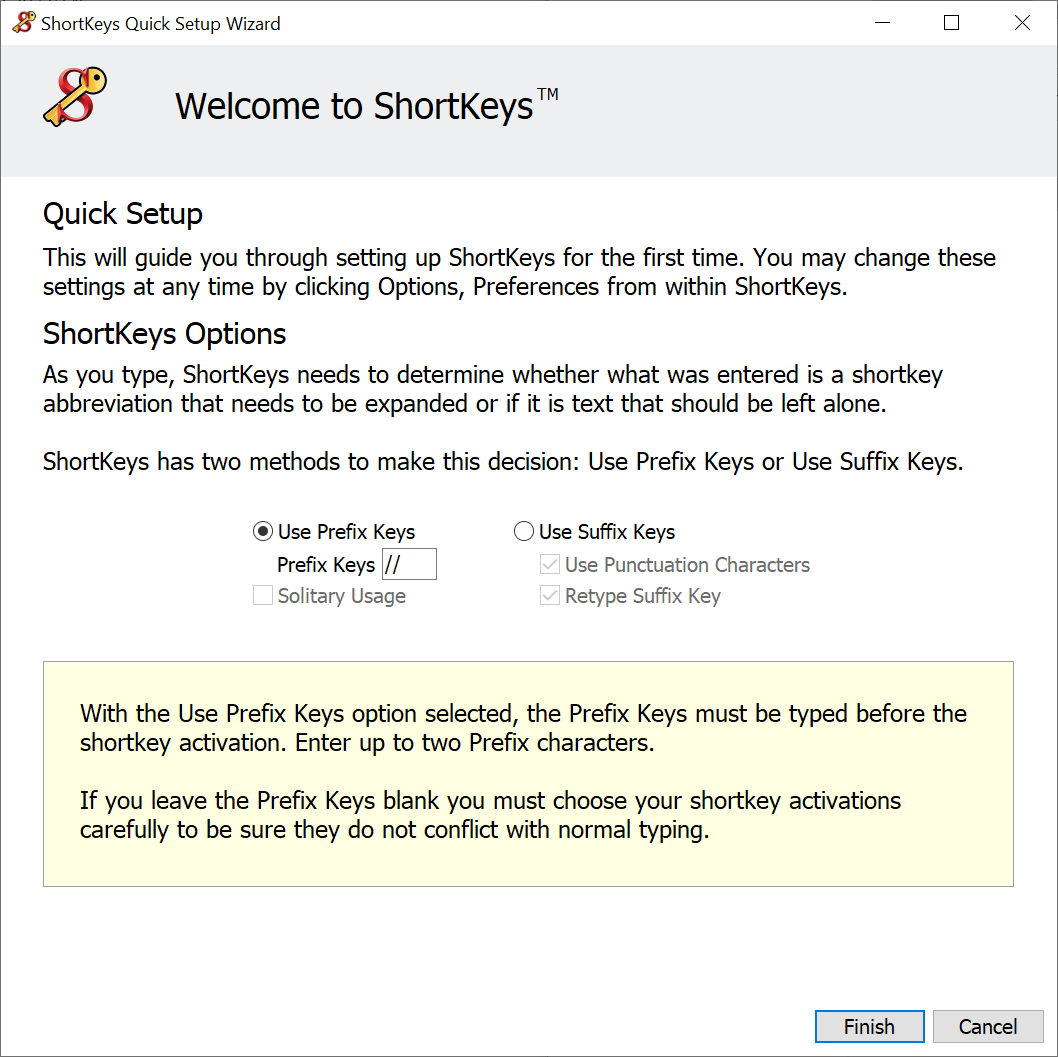
To change the settings later, open the program and click on Options > Preferences > Playback - General tab to edit the activation options in the panel displayed below.
.png)
The options for activating shortkey macros are as follows:
•Use Prefix Keys – no prefix key assigned
If you created a shortkey of abc, then you would just type abc to activate.
•Use Prefix Keys – prefix key assigned
The image above sets the z key as the prefix. Type zabc to activate.
•Use Suffix Keys
Type abc and press the Space Bar or Enter key to activate.
Creating a shortkey text replacement macro
Creating a shortkey macro is a simple three step process.
1) From the ShortKeys window click on the circled icon to open the Modify Keys window.
.png)
2) Enter a shortkey abbreviation and the text to play back.
.png)
3) Click on the Save and Close icon to finish.
Running the shortkey macro
Open a Windows application and type the shortkey. The shortkey is erased and the replacement text is inserted. That is all there is to it.
Files
When the program first starts, a key.shk file is opened that can be used to create, edit and store shortkey macros. Click on File > New File to create a new .shk macro file if needed. The name of the macro file and path currently in use are displayed in the lower right corner of the ShortKeys window.
Evaluation Period
The evaluation copy of ShortKeys is fully functional for 30 days. The status bar in the lower left corner of the ShortKeys window displays the time remaining in the evaluation period. If it expires, the shortkey macros will no longer run.
After purchasing a license, you will be provided with a code to enter in the program to convert the evaluation copy into a fully licensed version.
More Information
ShortKeys contains extensive help, though we do not think you will need to use it much. This is a simple, yet powerful program to use. Access the help by clicking on the Help menu from within the ShortKeys window. A brief tutorial in the Help File will walk you through the process of creating and running a shortkey macro.