While ShortKeys runs, it watches everything you type looking for the keystrokes needed to activate a shortkey. As it watches, it needs to distinguish what is and what is not a shortkey so a shortkey is not activated when you do not expect it.
For example, if you have a shortkey activated when you type hte to correct the common mistyping of the, you do not want it to activate when you type words such as fighter, daughter or brighten.
ShortKeys has several options that allow you to customize how it detects a shortkey.
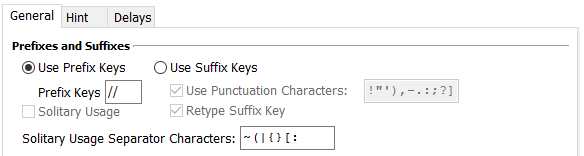
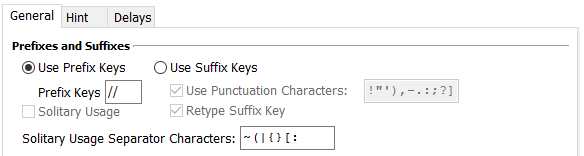
In the illustration above, the Prefix Keys are set to //. The prefix must be typed before each shortkey. For example, if the shortkey activation is test you must type / / t e s t to activate the shortkey.
The Solitary Usage option indicates that a shortkey will be recognized only when the shortkey is preceded by Space or Enter *. This option only applies when the Prefix Keys are blank.
Let’s look at some examples to illustrate what this means. For these examples Original Shortkey contains red and Replacement Text contains A bright color.
Type F r e d and the shortkey will not play back. Why? Because of the F. The replacement will not take place when we type Fred.
If we press Space * and then type r e d the replacement text will be typed.
When the Solitary Usage option is turned off, a shortkey will be recognized whenever the shortkey text is typed even if it is part of another word.
When we type F r e d the shortkey activates and types out FA bright color.
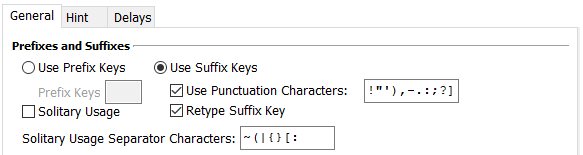
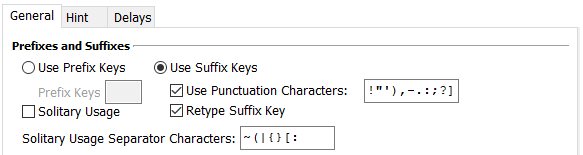
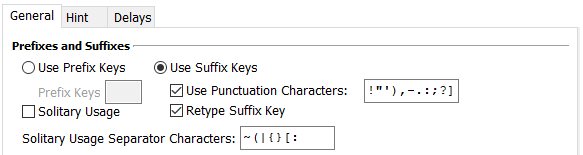
To activate a shortkey when the Use Suffix Keys option is enabled, type the shortkey and then press either Space or Enter.
For example, if Original Shortkey contains test, type t e s t followed by Space or Enter to activate the macro.
The solitary usage option indicates that a shortkey will be recognized only when the shortkey is preceded by Space, Enter * or one of the Invalid Characters (defined in Options, Preferences, Playback).
Let’s look at some examples to illustrate what this means. For these examples Original Shortkey contains red and Replacement Text contains A bright color.
Type F r e d followed by Space or Enter and the shortkey will not play back. Why? Because of the F. The replacement will not take place when we type Fred.
If we press Space * and then type r e d followed by Space or Enter the replacement text will be typed.
When the Solitary Usage option is turned off, a shortkey will be recognized whenever the shortkey text is typed even if it is part of another word.
When we type F r e d and then Space or Enter the shortkey activates and types out FA bright color.
If the “Use punctuation characters” option is enabled, a punctuation key such as . , : ; ? ! and – may also be used as a suffix key. For example, if Original Shortkey contains test, you could type t e s t . or t e s t , or t e s t ?.
* ShortKeys maintains a buffer containing up to 32 characters used to determine whether a shortkey activation has been typed. It is not necessary to type the leading keystroke when the shortkey buffer is empty. The buffer is emptied when a shortkey plays back or when keys such as Ctrl, Alt, Esc or Arrow Left are pressed.
There is no right or wrong answer. This is more a matter of personal preference. But here are a few things to keep in mind when deciding.
If you choose not to assign any prefix key, you need to be careful what you name the shortkeys in order to not accidentally activate a shortkey macro.
Using prefix keys such as //, z, q or # will help minimize the risk of accidental shortkey playback.
You will also need to use some caution with the shortkey naming convention that you choose.
Make sure that the shortkey activations you create are strings that you would not typically type. Otherwise the shortkeys may play back when you do not expect.
If using ShortKeys to insert passwords, you may need to backspace one character if using the suffix key.
If you are familiar with Microsoft Word’s autocorrect feature, the suffix key option works in a similar manner.
Below are examples that demonstrate how to activate a shortkey with the different combinations of settings:
Use Prefix with Prefix Keys
Use Prefix with Prefix Keys and Solitary Usage
Use Prefix with blank Prefix Keys
Use Prefix with blank Prefix Keys and Solitary Usage
Use Suffix Keys
Use Suffix Keys and Use Punctuation Characters
Use Suffix Keys and Solitary Usage
Use Suffix Keys, Solitary Usage and Use Punctuation Characters
ShortKeys is a text replacement utility, but you may also call it a shortcut key, autotext, autocorrect, text expander, text inserter or fast typing tool. We call it extremely useful and beneficial.
| Cookie | Duration | Description |
|---|---|---|
| cookielawinfo-checbox-analytics | 11 months | This cookie is set by GDPR Cookie Consent plugin. The cookie is used to store the user consent for the cookies in the category "Analytics". |
| cookielawinfo-checbox-functional | 11 months | The cookie is set by GDPR cookie consent to record the user consent for the cookies in the category "Functional". |
| cookielawinfo-checbox-others | 11 months | This cookie is set by GDPR Cookie Consent plugin. The cookie is used to store the user consent for the cookies in the category "Other. |
| cookielawinfo-checkbox-necessary | 11 months | This cookie is set by GDPR Cookie Consent plugin. The cookies is used to store the user consent for the cookies in the category "Necessary". |
| cookielawinfo-checkbox-performance | 11 months | This cookie is set by GDPR Cookie Consent plugin. The cookie is used to store the user consent for the cookies in the category "Performance". |
| viewed_cookie_policy | 11 months | The cookie is set by the GDPR Cookie Consent plugin and is used to store whether or not user has consented to the use of cookies. It does not store any personal data. |