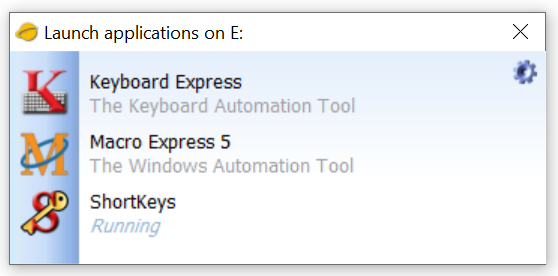
Portable Version
A portable version of ShortKeys is available for use on a USB drive or similar portable device, essentially any drive that you can connect and disconnect from the computer. Install ShortKeys Portable on the device and run it from that device rather than the local computer. This version will not leave traces of the program on the hard drive of the machine where the program is run.
ShortKeys Portable includes the following differences from the standard version.
•No 30-day trial available.
•The options to import or export the program preferences have been removed.
•There is no uninstaller. Use Windows File Explorer to delete the files.
•The "Run when Windows starts up" preference option is not available.
•The "Save settings as defaults for all users" preference option has been removed.
•The .shk file association is not linked to ShortKeys Portable. You cannot double-click on a .shk file to load it into the program.
•Default locations for the .shk macro file, temp directory, etc. are stored on the portable drive.
To Run ShortKeys Portable
When a portable drive is connected to the computer, the AutoPlay menu will typically appear. Click on ‘Open folder to view files’ in the AutoPlay menu. Double click on LaunchApps to display a menu similar to the one shown below. The menu displays the installed programs that are recognized by LaunchApps. Click on the program that you want to load.
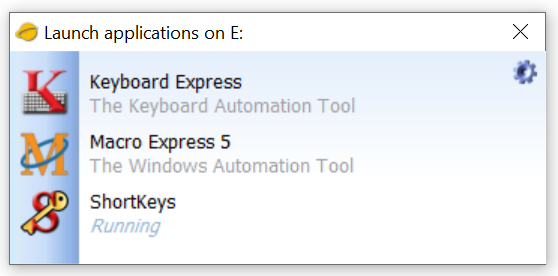
Or open Windows Explorer/File Explorer to the portable drive and double click on LaunchApps to open the menu.
Autorun.inf
When the portable version of the program is installed it will create an autorun.inf file in the root directory of your portable drive if one does not already exist. The autorun.inf file sets the drive label to “Portable Applications” and will assign an icon for the drive.
If your portable drive already contains an autorun.inf you may choose to edit it to change the icon or drive label. The file autorun_ISS.inf demonstrates how.
Closing ShortKeys Portable
Before instructing Windows to eject the portable drive close LaunchApps, ShortKeys Portable, and any other open programs. ShortKeys interfaces with Windows at a low level and each program that is running loads the ShortKeys hook into its memory space.
Even after closing ShortKeys other programs may still have the hook loaded. If this is the case, Windows will display a message saying the drive is currently in use when you attempt to eject the drive.
If closing all open programs does not release the hook you will need to log off of Windows and then remove the portable drive.