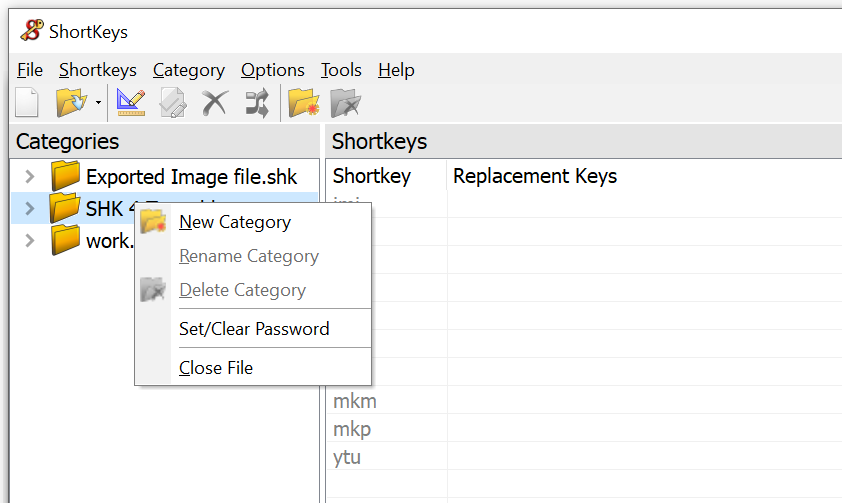
Password Protection
Password protect individual shortkey (.shk) macro files. While the file is in protected mode, the following things occur:
•The replacement keys text is not visible in the ShortKeys window.
•The Modify Keys window will not open to create, edit or view a shortkey macro.
•Shortkey macros may not be imported from other files.
•Shortkey macros may not be exported to other files.
•Shortkeys may not be enabled or disabled.
You will be prompted to insert the password to be able to proceed with any of the functions listed above.
Once the password has been entered, the file is unlocked for the remainder of the user session. Closing ShortKeys and restarting the program will require inserting the password again to edit the file.
Setting the Password
Follow the steps below to password protect a shortkey (.shk) file.
1. Right click on the .shk macro file to open the menu displayed below.
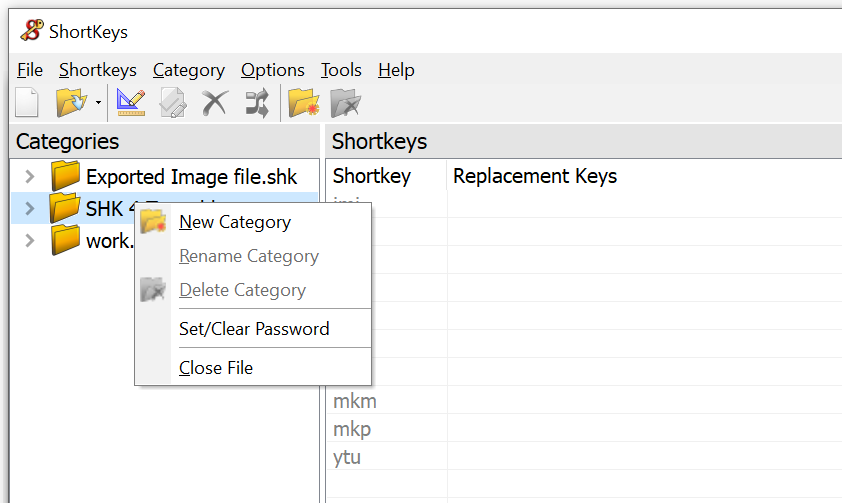
2. Left click on Set/Clear Password to open the Change Password dialog.
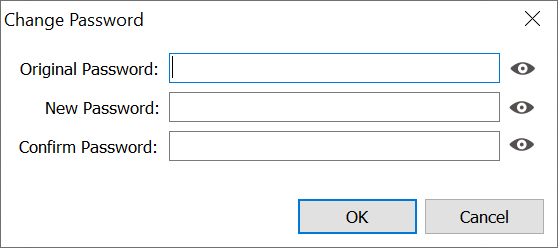
3. When creating a password for the first time, leave the Original Password field blank. Enter the New Password and enter the same in the Confirm Password field. Click OK to save.
üNote: To see what has been typed into the password fields, click on the icon to the right of the password field to display the text entered.
Changing an Existing Password
When changing an existing password, enter the current password in the Original Password field. Type and confirm the new password and click OK to save.
Removing the Password
1. Right click on the .shk file and select Set/Clear Password.
2. Enter the original existing password.
3. Leave the New Password and Confirm Password fields blank.
4. Click OK to save.